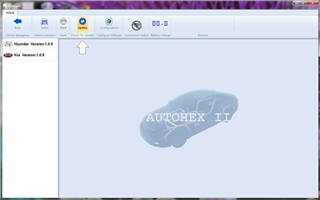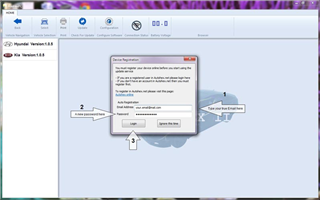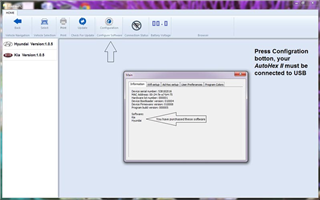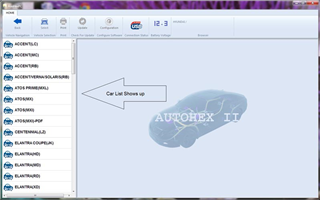- Update
- |
- AutoHex II
- |
- MicroTronik
How to Register And Update Autohex II
How to Register & Update
After you install the AutoHex II software, you will need to update and register your unit.
1. Contact your local dealer, in order to add the required car software.
2. Login to www.autohex.net , and create a new account.
3. A none-reply message will arrive to your inbox or junk, titled Microtronic Autohex registration Confirmation, confirm from the link inside, now you are done with registration.
4. Connect your the AutoHex II to USB port.
5. Run AutoHecPC program ( on your desktop)
6. Go to UPDATE button (fig.1)
7. Register your the AutoHex II in the same information you entered in step No.2 (fig.2). It is important NOT to disconnect your hardware during updating process; the software may close and open several times during updating process.
8. Now your AutoHex II is registered, updated, and fully functioned. (fig.3)
9. Now, you are done. (fig.4)